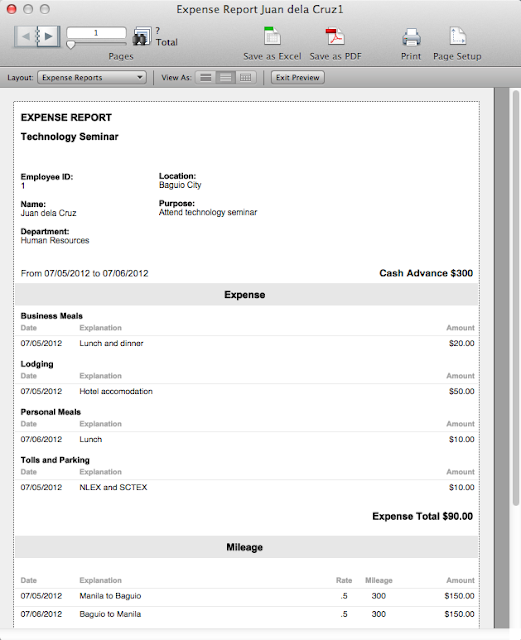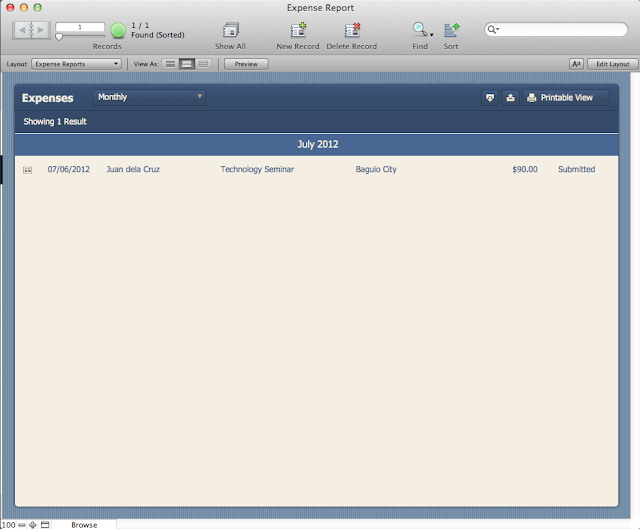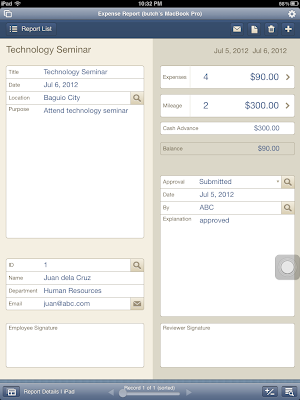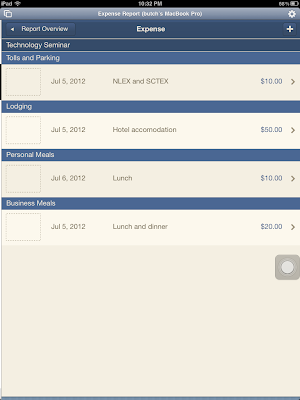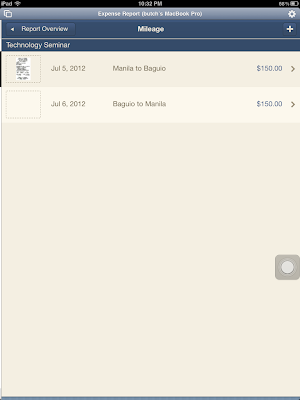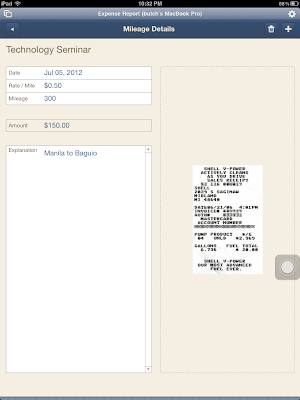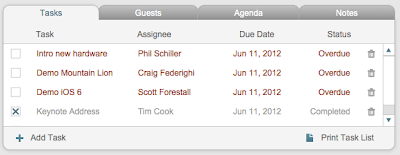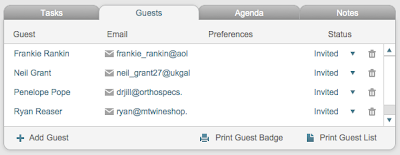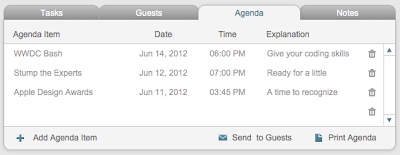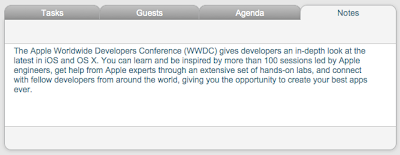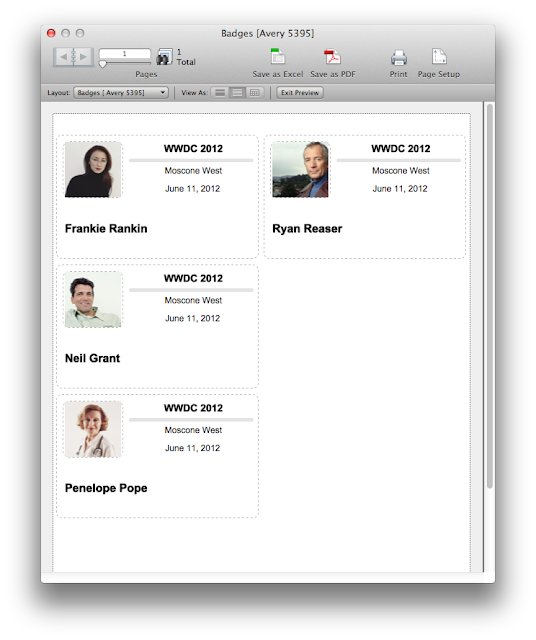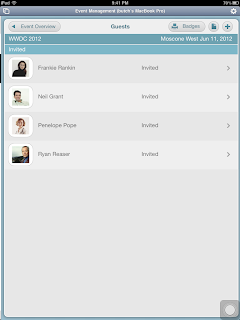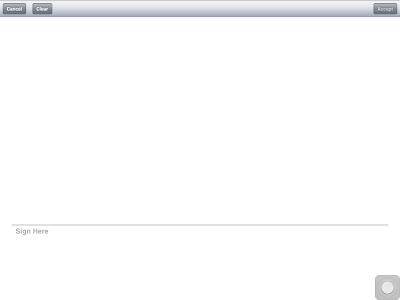Estimates and Invoices are two of the built-in FileMaker Pro 12 Starter Solutions that's available for you to start using for your database requirements. It's fully unlocked so you can view and modify the database tables, relationships, layouts, and scripts.
The 2 databases are basically similar in layout and functionality with each other. While most of this post looks at the Invoices database in detail, everything is applicable to the Estimates database as well.
Invoices is one of the more comprehensive Starter Solutions available in FileMaker Pro 12. It combines three databases into one fully relational solution that you can start using for creating billing statements for your business in no time at all.
Customers
Creating a new database will take you directly to the Customer Details layout/screen where you can enter information about your customer in the left part, and view paid and unpaid invoices in the right part. You get shortcut buttons on the Customer Website, Email, and Address fields to open up your browser to display the site, open up your email client to send email to the address, and open up google maps in your browser, respectively.
In the Invoices section to the right, the top part shows details of unpaid invoices, and the bottom shows details of the paid invoices. Clicking any of the items there takes you directly to the specific invoice.
Clicking the Customer List button on this screen shows you a list of all customers, sortable by Company, Customer Name, City, and State. You'll get buttons to Import and Export your customer list (to and from Excel, for example).
You'll notice a navigation menu on the upper left corner that drops down to reveal three options: Customers, Products, and Invoices. Selecting any of these options takes you to the aforementioned screens, a neat implementation for navigating different sections of the database.
Products
Selecting Products from the navigation menu shows you a list of all Products you sell to customers. You can sort this by Item, Manufacturer, or Category, and you can import or export your product list to and from the different formats supported by FileMaker Pro 12. Clicking any of the products shows the Product Details layout.
The Product Details layout contains information about the item such as Category, Weight, Dimensions, Cost and Price, Stock on hand and Reorder levels. A big area on the right lets you put either a photo of the item or a PDF brochure for reference.
Invoices
Selecting Invoices from the navigation menu shows you the list of all Invoices created for all customers. You can sort this by Company, Invoice ID, Payment Status, and Date. You also have an option of showing only either Paid or Unpaid invoices. As with the Customer and Product list views, you can import or export records to and from FileMaker Pro.
The Invoice Details layout shows the items ordered in the Invoice. You can add as many items as you wish and specify the quantity, discount, and tax information. If the item is already encoded in the Items layout, the Unit Price will automatically be looked up, and the Amount will be computed less discount. For the discount field, you specify 0.1 for 10% (and so on) and the number will automatically be formatted in percentage format.
The right section of the Invoice Details layout shows the customer details for reference at the top. Clicking the customer name at the very top will take you back to the Customer Details layout, and clicking the button beside the Company field shows a box where you can change the customer assigned for that invoice. The lower right part of the Invoice Details layout enables you to view and update the Payment Status, Terms, Payment Method, Date, and Comments for the Invoice.
The Send by Email button at the top part of the screen shows the scripting capabilities of FileMaker Pro 12. Clicking this button creates a PDF of the current invoice, saves it to your hard disk, opens your email client and creates a new message with the customer's email address and attaches the PDF file to the message. Just type in your personalized message and hit Send!
If you prefer the traditional way of printing the invoice to printer, the Print Invoice button does just that. Clicking the button pops up a new window and shows a preview of the Invoice when printed. Toolbar buttons above let you save the invoice manually as Excel or PDF, or you can print it directly from the screen.
Company Info
There's also an extra layout for storing the information used in the Invoice printout called Company Info. You can access this from the layout drop down menu, or from View > Go To Layout > Company Info.
Aside from the professionally designed templates that look great on the desktop version of FileMaker Pro 12 (for Macintosh or Windows), additional layouts for FileMaker Go 12 for iOS and built-in scripts in the Starter Solution automatically show the best layout based on your mobile device (either iPad or iPhone/iPod Touch). Here's what the iPad layouts looks like:
You can work with this starter solution in your iOS device in several ways:
- You can sync it with your iPad or iPhone/iPod Touch using iTunes.
- You can email the file to your iOS device and open it with FileMaker Go 12.
- You can enable FileMaker Network Sharing in FileMaker Pro 12, and open the file remotely using FileMaker Go 12.
To access this Starter Solution, open FileMaker Pro 12 and click File > New From Starter Solution. This works even with the trial version of FileMaker Pro 12. Enjoy!