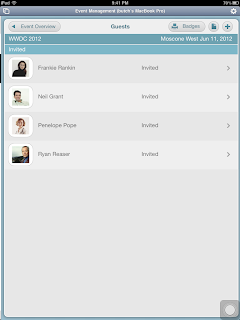Monday, 30 July 2012
Research Notes: FileMaker Pro 12 Starter Solution
The Research Notes Starter Solution makes compiling all related information for your project easier. It's one of the 16 pre-made templates that's available for you to start using for your database requirements. It's fully unlocked so you can view and modify the database tables, relationships, layouts, and scripts.
Friday, 27 July 2012
Apple Software Updates for OS X Mountain Lion
As expected, Apple has released software updates for software not included in OS X Mountain Lion, such as iWork, iLife, and other pro apps. So fire up Software Update from the Apple Menu and make sure you have the disk space and bandwidth for at least 2GB of downloads if you have both iWork and iLife installed.
Thursday, 26 July 2012
OS X Mountain Lion Now Available
Fire up your Mac App Store; OS X 10.8 Mountain Lion is now available for download. The 4.05GB download is US$19.99. Hit up the link below to go straight to the Mac App Store:
- OS X Mountain Lion Download (Mac App Store)
Wednesday, 25 July 2012
Projects: FileMaker Pro 12 Starter Solution
The Projects Starter Solution consolidates your projects and tasks into an easy to use database. It's one of the 16 pre-made templates that's available for you to start using for your database requirements. It's fully unlocked so you can view and modify the database tables, relationships, layouts, and scripts.
Tuesday, 24 July 2012
Recently Bought a Mac? Get Mountain Lion for Free.
If you've purchased a Mac lately, you may be eligible to get a free upgrade to Mac OS X 10.8 Mountain Lion when it's released in a couple of days, with the following conditions:
- The Mac must be purchased between June 11, 2012 and the day Mountain Lion is released.
- You'll have to make the upgrade request within 30 days after Mountain Lion is released.
To avail of the free upgrade, visit the link below when Apple makes Mountain Lion available:
Monday, 23 July 2012
Product Catalog: FileMaker Pro 12 Starter Solution
The Product Catalog Starter Solution organizes your product information. It's one of the 16 pre-made templates that's available for you to start using for your database requirements. It's fully unlocked so you can view and modify the database tables, relationships, layouts, and scripts.
Friday, 20 July 2012
Off Topic: What's in Steve Wozniak's Backpack?
Apple Cofounder Steve Wozniak writes in Gizmodo about what's in his backpack. Interesting read:
Thursday, 19 July 2012
Quick Tip: Connect to FTP through OS X Finder
To quickly access an FTP site through the Mac OS X Finder (without using a third party application such as Fetch, Cyberduck, or FileZilla), just choose Connect To Server... from the Go menu (or press Command+K). You'll get the box above. Type the server address starting with ftp:// and click Connect. Type in your user name and password and the remote site will appear as a mounted drive in your desktop.
Take note though, that the remote site you mount will be read-only so this technique is only good if you want to browse or copy files from the site.
Take note though, that the remote site you mount will be read-only so this technique is only good if you want to browse or copy files from the site.
Wednesday, 18 July 2012
Personnel Records: FileMaker Pro 12 Starter Solution
The Personnel Records Starter Solution quickly gets your 201 files in order. It's one of the 16 pre-made templates that's available for you to start using for your database requirements. It's fully unlocked so you can view and modify the database tables, relationships, layouts, and scripts.
Tuesday, 17 July 2012
Quick Tip: Decompress Files with Stuffit Expander
For most purposes, Mac OS X's built-in Archive utility is good enough to handle your regular Zipping and Unzipping needs. But if you have a compressed file that ends in something else than .ZIP (or sometimes a .ZIP file with a password), you can use the free Stuffit Expander utility from Smith Micro Software:
Here are the file extensions that Stuffit Expander can open:
Monday, 16 July 2012
FileMaker Pro 12.0v2 Updater Out
FileMaker Inc has released the FileMaker Pro 12.0v2 updater for both FileMaker Pro 12 and FileMaker Advanced 12 for Mac OS X and Windows. The updater is recommended for all users of FileMaker Pro 12 and contains a host of bug fixes and improvements to the functionality of the software. The updater ranges from 300MB to 350MB in size and can be downloaded from the following location:
Here's a list of what's been updated in FileMaker Pro 12.0v2:
Friday, 13 July 2012
Zebras on the MacBook Pro
Here's an interesting tidbit for photography buffs: Digital Photography Review website features the story of how the photo used for Apple's MacBook Pro with Retina Display product shots were taken:
You can see details on the photo plus other images taken by Steve Bloom on his website.
Thursday, 12 July 2012
Meetings: FileMaker Pro 12 Starter Solution
The Meetings Starter Solution is a great way to organize your business meetings. It's one of the 16 pre-made templates that's available for you to start using for your database requirements. It's fully unlocked so you can view and modify the database tables, relationships, layouts, and scripts.
Wednesday, 11 July 2012
OS X Mountain Lion Now Golden Master
Apple's OS X 10.8 Mountain Lion's Golden Master has been seeded to Apple Developers recently. "Golden Master" status is normally the final test version of the software, with little or no bugs, and is ready for release to the general public. Some links:
- Apple ships final OS X Mountain Lion to developers (MacWorld)
- OS X 10.8 Mountain Lion Golden Master seeded to developers (AppleInsider)
- Apple releases OS X Mountain Lion Golden Master to Developers, Xcode 4.4 (9 to 5 Mac)
Tuesday, 10 July 2012
Inventory: FileMaker Pro 12 Starter Solution
The Inventory Starter Solution is a quick way to monitor your business' products and services details, location, and costing information. It's one of the 16 pre-made templates that's available for you to start using for your database requirements. It's fully unlocked so you can view and modify the database tables, relationships, layouts, and scripts.
Monday, 9 July 2012
How To Get Ready For OS X Mountain Lion
Apple is set to launch OS X Mountain Lion any time this July, and here's some tips to prepare your Mac for the big day:
Make sure your Mac is supported.
Head over to http://www.apple.com/osx/specs/ to check that your Mac can run OS X Mountain Lion. Aside from the having at least OS X 10.6.8 (or newer), 2GB of RAM, and 8GB of hard disk space, you'll have to check the model of your Mac if it's supported.
Make sure your Mac is supported.
Head over to http://www.apple.com/osx/specs/ to check that your Mac can run OS X Mountain Lion. Aside from the having at least OS X 10.6.8 (or newer), 2GB of RAM, and 8GB of hard disk space, you'll have to check the model of your Mac if it's supported.
Friday, 6 July 2012
Expense Report: FileMaker Pro 12 Starter Solution
If you're looking for a way to organize your expenses, whether business or personal, the Expense Report template is a quick and easy way to store all related information in one database, and keep track of expenses for different activities of different people, if you're working in a large organization.
Expense Report is one of the built-in FileMaker Pro 12 Starter Solutions. It's one of the 16 pre-made templates that's available for you to start using for your database requirements. It's fully unlocked so you can view and modify the database tables, relationships, layouts, and scripts.
Once you've created the starter solution, you'll be shown the Report Details screen (shown above), where you can start entering the expense details. This includes information such as Location, Purpose, Employee, and Approvals. Each record's status can be tagged as either Pending, Submitted, Rejected, or Approved. You have a list of expenses and mileage details you can encode based on date and category. When you encode the Cash Advance received in the bottom of the screen, the total reimbursable amount will be automatically calculated.
 |
| You can attach a scanned receipt for each expense or mileage entry you make. These can be printed as well. |
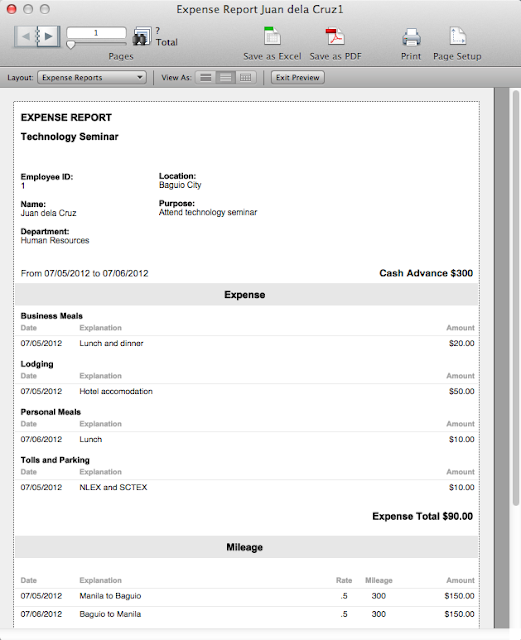 |
| The Expense Report button lets you print a summary of all the report entries. You can also save this to a PDF for future reference with FileMaker Pro's built-in PDF output capabilities. |
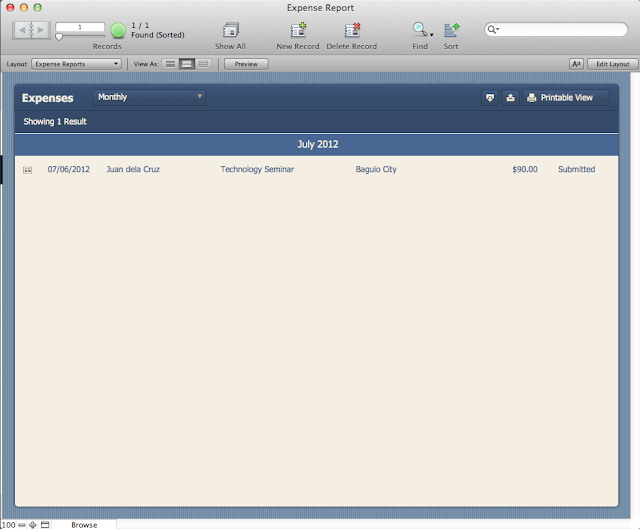 |
| The Expense List screen. |
 |
| Report List |
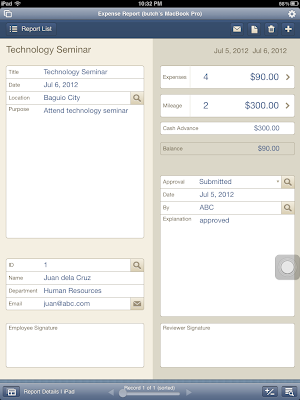 |
| Report Details |
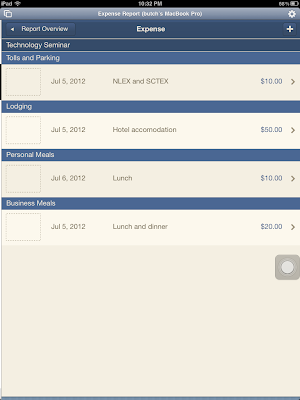 |
| Expense List |
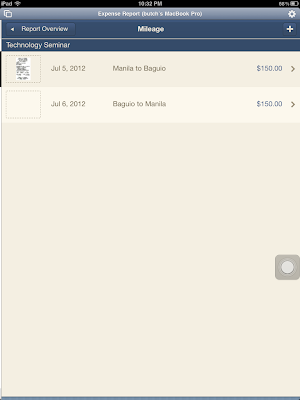 |
| Mileage List |
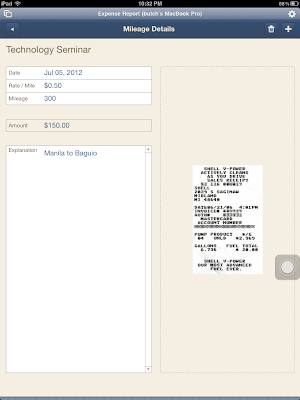 |
| Mileage Detail |
- You can sync it with your iPad or iPhone/iPod Touch using iTunes.
- You can email the file to your iOS device and open it with FileMaker Go 12.
- You can enable FileMaker Network Sharing in FileMaker Pro 12, and open the file remotely using FileMaker Go 12.
To access this Starter Solution, open FileMaker Pro 12 and click File > New From Starter Solution. This works even with the trial version of FileMaker Pro 12. Enjoy!
Thursday, 5 July 2012
Event Management: FileMaker Pro 12 Starter Solution
Event Management is one of the built-in FileMaker Pro 12 Starter Solutions. It's one of the 16 pre-made templates that's available for you to start using for your database requirements. It's fully unlocked so you can view and modify the database tables, relationships, layouts, and scripts.
This database comprises 2 main sections: Events and Contacts.
Events
The Event Details screen is where you'll be brought to when you first create the database. Your event can be anything: a meeting, a party, a wedding, or an anniversary; this makes it useful for business as well as personal events. You can start typing information, venue, dates, and addresses about a particular event. A small map of the venue is automatically shown once you enter an address (if Google Maps can find it), provided that your PC or device has an Internet connection.
The upper right part of the screen shows tabbed controls where you can view and enter the Tasks to be done for the event, the Guests attending the event, the Agenda for the event, and detailed Notes for the event. There are buttons in the Tasks, Guests, and Agenda tabs to print out the specified list to your selected printer for reference.
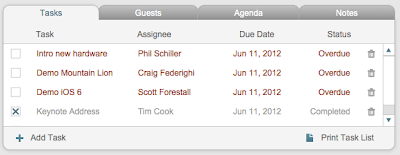 |
| Tasks Tab |
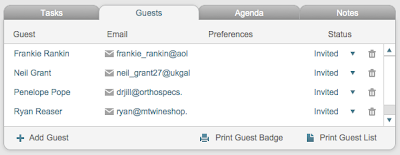 |
| Guests Tab |
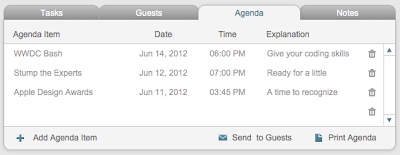 |
| Agenda Tab |
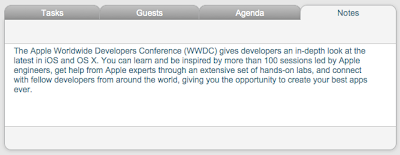 |
| Notes Tab |
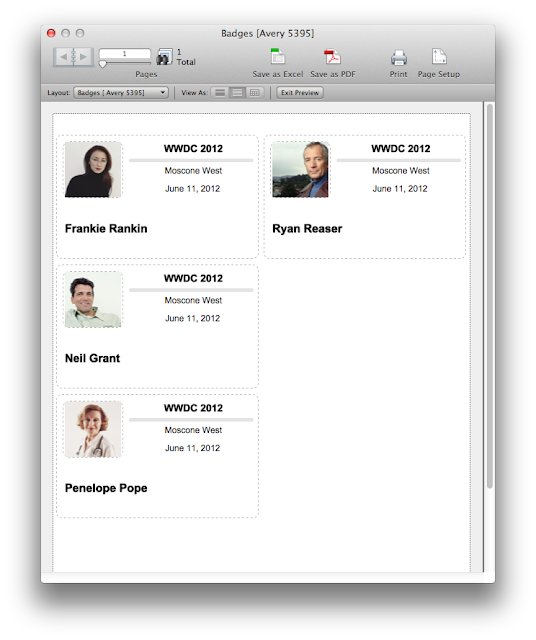 |
| Guest Badges can be printed out straight from the Guests Tab, a cool feature. |
The lower right part of the screen shows a list of contributors playing a role in the event. The people listed here are the ones you can assign tasks to in the Tasks tab control. You can also print out this list with a click.
The buttons on the top right corner of the database area lets you print out a multi-page report of all the information for your event. The Event Report button sends it to your printer. The PDF button creates a PDF file and opens it in your PC or iOS device, and the button with the Mail/Envelope icon creates an Email message with the PDF attached to it.
Clicking the Event List button shows you a list of all events you've created, with an option to sort it by Time Frame, Event, Type, Venue, City or State. You can also import and export event records to any of the file formats supported by FileMaker Pro, and print out all the records you're viewing.
In the upper left corner of the database window, you'll see a Navigation Menu (something that we've seen in the Invoices and Estimates Starter Solutions before). Clicking that lets you switch between the Events and Contacts section of the database.
Contacts
Selecting the Contacts option from the Navigation Menu shows you a list of Contacts that you can use for events. These contacts can either be contributors or attendees for any event that you create. This section is similar to the Contacts Starter Solution with the addition of showing a list of events the Contact is associated with.
Aside from the professionally designed templates that look great on the desktop version of FileMaker Pro 12 (for Macintosh or Windows), additional layouts for FileMaker Go 12 for iOS and built-in scripts in the Starter Solution automatically show the best layout based on your mobile device (either iPad or iPhone/iPod Touch).
For the Event Management Starter Solution, there are actually more layouts in the iPad version than that of the desktop version. Here's some of the layouts:
You can work with this starter solution in your iOS device in several ways:
- You can sync it with your iPad or iPhone/iPod Touch using iTunes.
- You can email the file to your iOS device and open it with FileMaker Go 12.
- You can enable FileMaker Network Sharing in FileMaker Pro 12, and open the file remotely using FileMaker Go 12.
To access this Starter Solution, open FileMaker Pro 12 and click File > New From Starter Solution. This works even with the trial version of FileMaker Pro 12. Enjoy!
Wednesday, 4 July 2012
Estimates and Invoices: FileMaker Pro 12 Starter Solution
Estimates and Invoices are two of the built-in FileMaker Pro 12 Starter Solutions that's available for you to start using for your database requirements. It's fully unlocked so you can view and modify the database tables, relationships, layouts, and scripts.
The 2 databases are basically similar in layout and functionality with each other. While most of this post looks at the Invoices database in detail, everything is applicable to the Estimates database as well.
Invoices is one of the more comprehensive Starter Solutions available in FileMaker Pro 12. It combines three databases into one fully relational solution that you can start using for creating billing statements for your business in no time at all.
Customers
Creating a new database will take you directly to the Customer Details layout/screen where you can enter information about your customer in the left part, and view paid and unpaid invoices in the right part. You get shortcut buttons on the Customer Website, Email, and Address fields to open up your browser to display the site, open up your email client to send email to the address, and open up google maps in your browser, respectively.
In the Invoices section to the right, the top part shows details of unpaid invoices, and the bottom shows details of the paid invoices. Clicking any of the items there takes you directly to the specific invoice.
Clicking the Customer List button on this screen shows you a list of all customers, sortable by Company, Customer Name, City, and State. You'll get buttons to Import and Export your customer list (to and from Excel, for example).
You'll notice a navigation menu on the upper left corner that drops down to reveal three options: Customers, Products, and Invoices. Selecting any of these options takes you to the aforementioned screens, a neat implementation for navigating different sections of the database.
Products
Selecting Products from the navigation menu shows you a list of all Products you sell to customers. You can sort this by Item, Manufacturer, or Category, and you can import or export your product list to and from the different formats supported by FileMaker Pro 12. Clicking any of the products shows the Product Details layout.
The Product Details layout contains information about the item such as Category, Weight, Dimensions, Cost and Price, Stock on hand and Reorder levels. A big area on the right lets you put either a photo of the item or a PDF brochure for reference.
Invoices
Selecting Invoices from the navigation menu shows you the list of all Invoices created for all customers. You can sort this by Company, Invoice ID, Payment Status, and Date. You also have an option of showing only either Paid or Unpaid invoices. As with the Customer and Product list views, you can import or export records to and from FileMaker Pro.
The Invoice Details layout shows the items ordered in the Invoice. You can add as many items as you wish and specify the quantity, discount, and tax information. If the item is already encoded in the Items layout, the Unit Price will automatically be looked up, and the Amount will be computed less discount. For the discount field, you specify 0.1 for 10% (and so on) and the number will automatically be formatted in percentage format.
The right section of the Invoice Details layout shows the customer details for reference at the top. Clicking the customer name at the very top will take you back to the Customer Details layout, and clicking the button beside the Company field shows a box where you can change the customer assigned for that invoice. The lower right part of the Invoice Details layout enables you to view and update the Payment Status, Terms, Payment Method, Date, and Comments for the Invoice.
The Send by Email button at the top part of the screen shows the scripting capabilities of FileMaker Pro 12. Clicking this button creates a PDF of the current invoice, saves it to your hard disk, opens your email client and creates a new message with the customer's email address and attaches the PDF file to the message. Just type in your personalized message and hit Send!
If you prefer the traditional way of printing the invoice to printer, the Print Invoice button does just that. Clicking the button pops up a new window and shows a preview of the Invoice when printed. Toolbar buttons above let you save the invoice manually as Excel or PDF, or you can print it directly from the screen.
Company Info
There's also an extra layout for storing the information used in the Invoice printout called Company Info. You can access this from the layout drop down menu, or from View > Go To Layout > Company Info.
Aside from the professionally designed templates that look great on the desktop version of FileMaker Pro 12 (for Macintosh or Windows), additional layouts for FileMaker Go 12 for iOS and built-in scripts in the Starter Solution automatically show the best layout based on your mobile device (either iPad or iPhone/iPod Touch). Here's what the iPad layouts looks like:
You can work with this starter solution in your iOS device in several ways:
- You can sync it with your iPad or iPhone/iPod Touch using iTunes.
- You can email the file to your iOS device and open it with FileMaker Go 12.
- You can enable FileMaker Network Sharing in FileMaker Pro 12, and open the file remotely using FileMaker Go 12.
To access this Starter Solution, open FileMaker Pro 12 and click File > New From Starter Solution. This works even with the trial version of FileMaker Pro 12. Enjoy!
Subscribe to:
Comments (Atom)