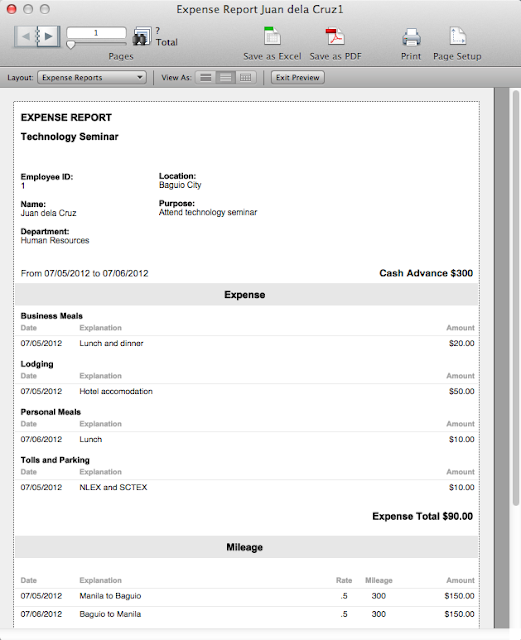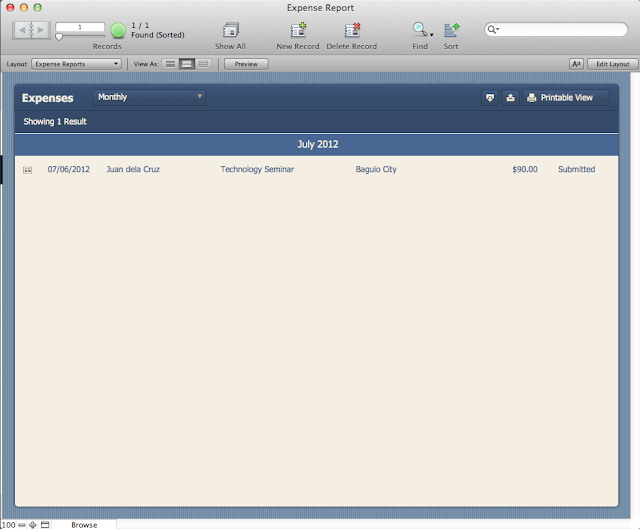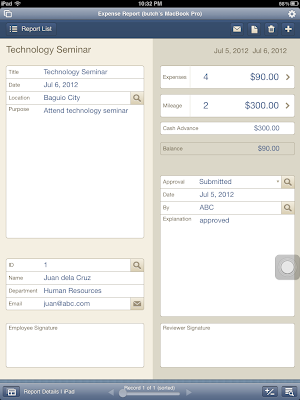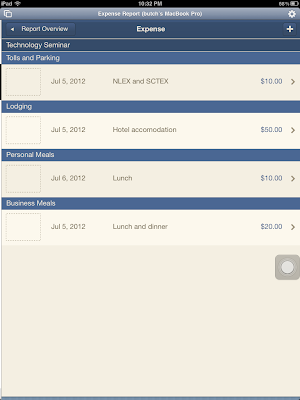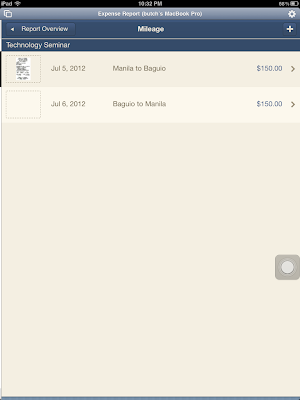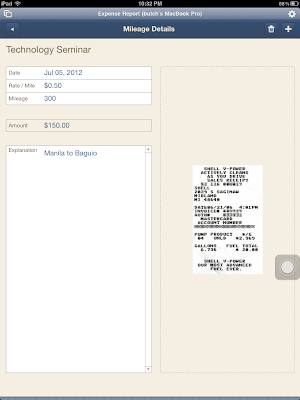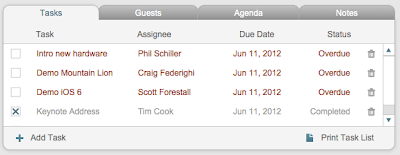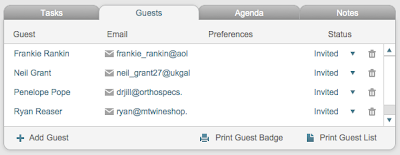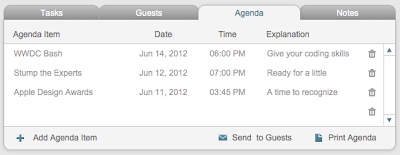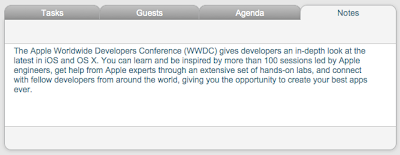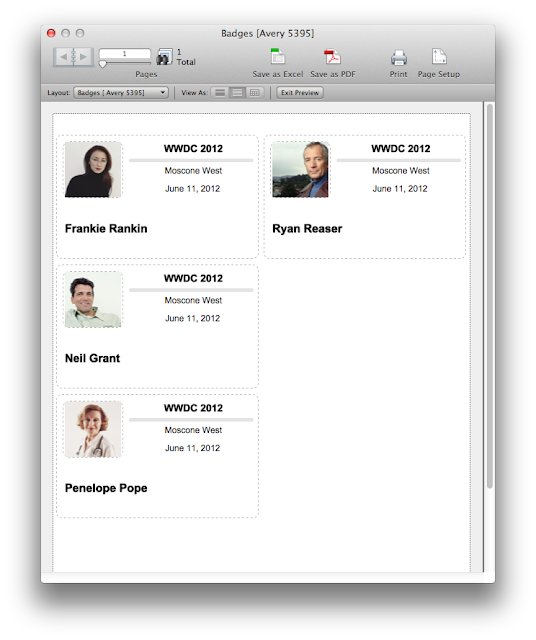Event Management is one of the built-in FileMaker Pro 12 Starter Solutions. It's one of the 16 pre-made templates that's available for you to start using for your database requirements. It's fully unlocked so you can view and modify the database tables, relationships, layouts, and scripts.
This database comprises 2 main sections: Events and Contacts.
Events
The Event Details screen is where you'll be brought to when you first create the database. Your event can be anything: a meeting, a party, a wedding, or an anniversary; this makes it useful for business as well as personal events. You can start typing information, venue, dates, and addresses about a particular event. A small map of the venue is automatically shown once you enter an address (if Google Maps can find it), provided that your PC or device has an Internet connection.
The upper right part of the screen shows tabbed controls where you can view and enter the Tasks to be done for the event, the Guests attending the event, the Agenda for the event, and detailed Notes for the event. There are buttons in the Tasks, Guests, and Agenda tabs to print out the specified list to your selected printer for reference.
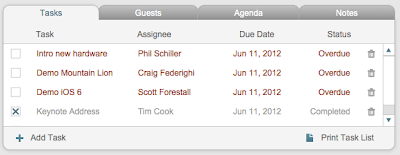 |
| Tasks Tab |
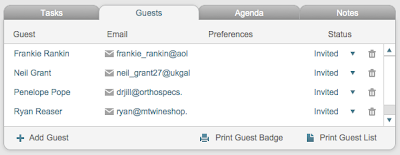 |
| Guests Tab |
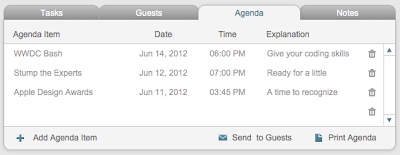 |
| Agenda Tab |
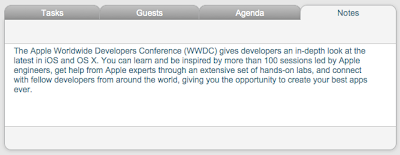 |
| Notes Tab |
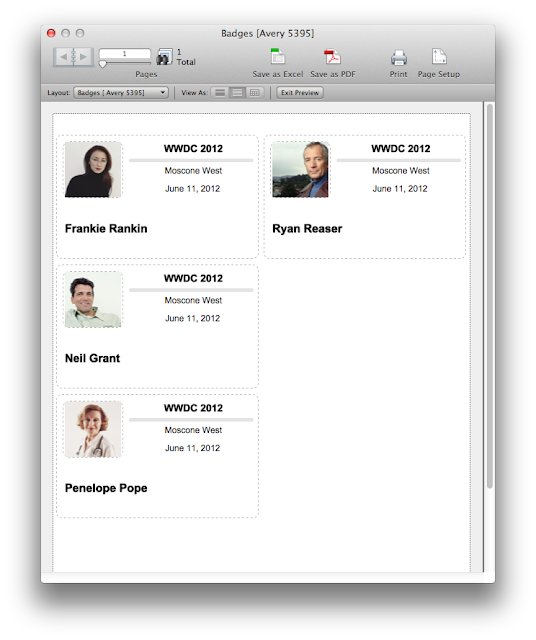 |
| Guest Badges can be printed out straight from the Guests Tab, a cool feature. |
The lower right part of the screen shows a list of contributors playing a role in the event. The people listed here are the ones you can assign tasks to in the Tasks tab control. You can also print out this list with a click.
The buttons on the top right corner of the database area lets you print out a multi-page report of all the information for your event. The Event Report button sends it to your printer. The PDF button creates a PDF file and opens it in your PC or iOS device, and the button with the Mail/Envelope icon creates an Email message with the PDF attached to it.
Clicking the Event List button shows you a list of all events you've created, with an option to sort it by Time Frame, Event, Type, Venue, City or State. You can also import and export event records to any of the file formats supported by FileMaker Pro, and print out all the records you're viewing.
In the upper left corner of the database window, you'll see a Navigation Menu (something that we've seen in the Invoices and Estimates Starter Solutions before). Clicking that lets you switch between the Events and Contacts section of the database.
Contacts
Selecting the Contacts option from the Navigation Menu shows you a list of Contacts that you can use for events. These contacts can either be contributors or attendees for any event that you create. This section is similar to the Contacts Starter Solution with the addition of showing a list of events the Contact is associated with.
Aside from the professionally designed templates that look great on the desktop version of FileMaker Pro 12 (for Macintosh or Windows), additional layouts for FileMaker Go 12 for iOS and built-in scripts in the Starter Solution automatically show the best layout based on your mobile device (either iPad or iPhone/iPod Touch).
For the Event Management Starter Solution, there are actually more layouts in the iPad version than that of the desktop version. Here's some of the layouts:
You can work with this starter solution in your iOS device in several ways:
- You can sync it with your iPad or iPhone/iPod Touch using iTunes.
- You can email the file to your iOS device and open it with FileMaker Go 12.
- You can enable FileMaker Network Sharing in FileMaker Pro 12, and open the file remotely using FileMaker Go 12.
To access this Starter Solution, open FileMaker Pro 12 and click File > New From Starter Solution. This works even with the trial version of FileMaker Pro 12. Enjoy!